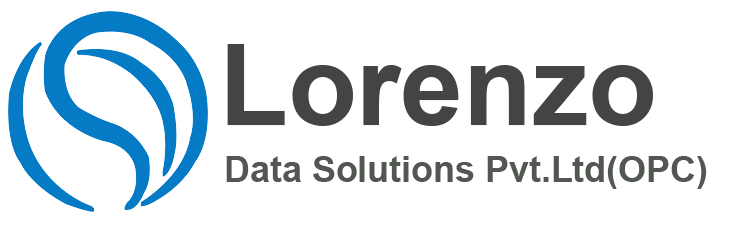SuccessFactors Time Management H2 2023 , release provides exciting innovations across SAP SuccessFactors Time Management H2 2023 that can help you transform your HR operations, increase employee engagement, and deliver results.
Don’t miss out SuccessFactors Time Management H2 2023 on all the great innovations and enhancements. Here are a few key updates you should consider for SuccessFactors Time Management .
H2 – 2023 Release Schedule
- Preview Release – October 20, 2023
- Production Release – November 17, 2023
1. Assignable Time Management Alerts
You can now assign Time Management alerts to a user in the Admin Alerts UI.
Examples of Time Management alerts that you can now assign include the categories Import Time Sheets and Recalculate Time Sheets.
We’ve introduced this feature to make it easier for you to distribute work and to see who is responsible for solving an issue.
How It Looks Now
How It Looked Before
Technical Details
| Reference Number | TIM-13356 |
| Product | Employee Central |
| Module | Time Management |
| Feature | Time Sheet |
| Action | Info only |
| Enablement | Automatically on |
| Lifecycle | General Availability |
| Type | Changed |
| Major or Minor | Minor |
| Business Process Variant | Hire to Retire |
| Software Version | 2H 2023 |
| Valid as Of | 2023-11-17 |
2. Comments in Temporary Time Information is Reportable Using Story Reports
You can now create a Story report along with the details provided in the Comments field of Temporary Time Information.
When there’s a temporary change in the schedule for employees, you can enter the reason for the change in the Comments field of the Temporary Time Information in Manage Data. The Comments field is now reportable in Story reports.
It was necessary to display the details of the comments field in Story reports. We’ve made this enhancement as a result of Customer Community Idea.
Configuration Requirements
- Enable the Comments field by going to Configure Object Definitions Temporary Time Information and setting the Visibility field to Editable.
- Ensure that Stories in People Analytics is enabled.
Role-Based Permission Prerequisites
You’ve the User Reports Permission >> Create Story permission.
How It Looks Now
In the current version, you can include the Comments field for Temporary Time Information in Story reports.
In the previous version, it wasn’t possible to report on the Comments field in Temporary Time Information using Story reports.
Technical Details
| Reference Number | TIM-39879 |
| Product | Employee Central People Analytics |
| Module | Time Management Analytics |
| Feature | Time Off Story Reports |
| Action | Info only |
| Enablement | Automatically on |
| Lifecycle | General Availability |
| Type | Changed |
| Major or Minor | Minor |
| Business Process Variant | Hire to Retire |
| Software Version | 2H 2023 |
| Valid as Of | 2023-11-17 |
3. Enhanced Absence Counting Rule with Day-Based Processing in Time Management
The enhanced absence counting rule allows you to overwrite the default planned working hours derived from the employee’s work schedule, temporary time information, holiday calendar, and holiday work pattern.
You can use the absence counting rule to set the deduction quantity or deduction factor for specific weekdays, shift classifications, holiday categories, holiday work patterns or standard weekly hours.
The absence counting rule is day-based, which means it is processed for each absence day that is included in the rule. The deduction quantity for each absence day can be modified using the rule.
We recommend that you use the Absence Counting Configuration to restrict the number of absence days to be included in rule processing. For details, check the help texts for the Holiday Selection, Planned Working Time Selection, and Weekday Selection fields in the Absence Counting Configuration object.
Use case: An employee’s work schedule is defined as a 5-day working week with Monday to Friday as 8 hours a day and Saturdays as 4 hours a day. If the employee requests leave that includes Saturdays, then 0.5 days should be deducted for Saturday and 1 day should be deducted for the other weekdays.
Here’s what the absence counting configuration object looks like for this use case:
In the absence counting rule “If” condition, select “Saturday” as weekday and set the Deduction Factor to 0.5.
Configuration Requirements
To use the enhanced absence counting feature, you must:
- Create a new configuration object called “Absence Counting Configuration” and assign it to the time type.
- Configure the absence counting rule according to your business requirements.
- Enable role-based permissions for the Absence Counting Configuration object.
Role-Based Permission Prerequisites
To use the enhanced absence counting feature, users require permissions for the Absence Counting Configuration object.
Technical Details
| Reference Number | TIM-36658 |
| Product | Employee Central |
| Module | Time Management |
| Feature | Time Off |
| Action | Info only |
| Enablement | Customer configured |
| Lifecycle | General Availability |
| Type | New |
| Major or Minor | Major |
| Business Process Variant | Hire to Retire |
| Software Version | 2H 2023 |
| Valid as Of | 2023-11-17 |
4. Enhancements to Time Management Configuration Search
We now support additional search and filter options in Time Management Configuration Search.
- Holiday Calendars Search Options – Using this search option, you can search for all the holiday calendars associated with a particular holiday category.
In addition to the new search option, we’ve also introduced the following new filter options:
- Holiday Work Pattern – Using this filter, you can find employees that are assigned to a specific holiday work pattern based on the effective start date mentioned in their Job Information record.
- Time Recording Submission Configuration – Using this filter, you can search for employees and time recording profiles based on the effective start date.
- Time Recording Calendar – Using this filter, you can search for employees and time recording profiles based on the effective start date.
We’ve made the following enhancements to improve the search capabilities using Time Management Configuration Search, such that it helps you with activities like reporting, planning, configuration, and so on.
Role-Based Permission Prerequisites
Ensure you have the Administrator >> Manage Time >> Access Time Management Configuration Search permission.
How It Looks Now
Search for all the holiday calendars that are associated to a holiday category.
Search for employees that are assigned to a specific holiday work pattern based on the effective start date mentioned in their Job Information record.
Search for employees and time recording profiles based on the effective start date.
Search for employees and time recording profiles based on the effective start date.
How It Looked Before
In the previous release, we didn’t have the search options and filters listed in the preceding section.
Technical Details
| Reference Number | TIM-37811 |
| Product | Employee Central |
| Module | Time Management |
| Feature | Time OffTime Sheet |
| Action | Info only |
| Enablement | Customer configured |
| Lifecycle | General Availability |
| Type | Changed |
| Major or Minor | Minor |
| Business Process Variant | Hire to Retire |
| Software Version | 2H 2023 |
| Valid as Of | 2023-11-17 |
5. Permission Changes on Absence Creation
There are certain permissions you no longer need when creating absences.
The permissions are:
- Available Time Type object permission to create absences in the Web UI.
- Time Type object permission to create an absence on Web and Mobile.
This means that the only permission you still require to create an absence is the Employee Time permission.
We made these changes to simplify configuration and ensure consistent behavior between the Web UI and the Mobile UI.
What’s Changed
In the current version, an absence can be created without the available time type and time type permissions, both on Web and Mobile.
In the previous version, the time type permission was required to open the Create Absence dialog and the Available Time Type permission was required for the time type dropdown list on the Web UI. The time type permission, but not the available time type permission, was required for the absence type list on Mobile.
Technical Details
| Reference Number | TIM-39194 |
| Product | Employee Central |
| Module | Time Management |
| Feature | Time Off |
| Action | Info only |
| Enablement | Automatically on |
| Lifecycle | General Availability |
| Type | Changed |
| Major or Minor | Minor |
| Business Process Variant | Hire to Retire |
| Software Version | 2H 2023 |
| Valid as Of | 2023-11-17 |
6. Time Forms Employee Self-Service (ESS)
Using employee self-service (ESS), it is now possible to generate forms using templates based on Time Management data stored in the system.
With the Time Form employee self-service (ESS) Scenario, an employee can perform the following tasks:
- Generate and preview the template.
- Download the forms in PDF format.
- Email the forms in a PDF format or as an HTML message.
We’ve made this enhancement to support employee self-service (ESS) for generation of the forms.
Role-Based Permission Prerequisites
- You have the Manage Permissions Roles >> Time Management User >> Generate Time Forms permission.
- You have permission to access the Generate Time Forms link in the People Profile.
How It Looks Now
You now have access to the Generate Time Forms link in the people profile. Select the link to go to the Generate Time Forms page.
You can now add data to all the mandatory fields on the Generate Time Forms page, for example, language, time period, template, and so on, and then choose Preview. You can also Download the form in PDF format and email the form in a PDF format or as an HTML message.
Technical Details
| Reference Number | TIM-34046 |
| Product | Employee Central |
| Module | Time Management |
| Feature | Time Off |
| Action | Info only |
| Enablement | Contact Product Support |
| Lifecycle | Restricted Availability |
| Type | New |
| Major or Minor | Major |
| Software Version | 2H 2023 |
| Valid as Of | 2023-11-17 |
7. Time Forms Generation
It is now possible to generate forms using templates based on Time Management data stored in the system.
You can now use templates to generate a statement to view the leaves taken by an employee. Leaves includes sick leave, maternity leave, and so on. With the Tiime Forms feature, you can perform the following tasks:
- Create new templates or edit the existing template.
- Map dynamic content in the template.
- Download forms in PDF and Word format upon employee request.
Refer to the following table for additional information regarding the Time Forms feature:
| Feature | |
|---|---|
| Time Forms Email | An admin can email the generated form as an HTML message or as a PDF attachment to the user with the admin marked in Cc. The following email formats are supported:HTML Message: Generate time form based on the selected template content as mail-body.PDF: Generate time forms based on template content as PDF attachments and default predefined email body content.In addition, the admin can edit the predefined email content, and only text is supported, no links or images are supported |
| Time Forms Filters | On the Time Forms tab, a new filter button is introduced. When you click on it, a pop-up window displays the filter criteria, for example, language, time type, time period, and so on.By clicking any of the filter criteria, a list of detailed options are displayed. There are multiple selections for the filter input as well as a search option. |
| Time Forms Configuration | The Time Forms Configuration object is used to assign templates to legal entity and time profiles. Using this configuration on the Generate Form page, you will see the templates based on the selected legal entity and time profile.The Time Forms Configuration object is effective dated and supports multiple time records. |
We’ve made this enhancement to capture the required data to generate the Time Management information in a document format. Employee Central Document Generation can generate documents using a defined template, based on HR master data stored in the Employee Central system.
Configuration Requirements
Enable the Document Generation and Time Off feature.
Role-Based Permission Prerequisites
- You have the Administrator Manage Time Access Time Forms permission.
- You have permission to access the Time Forms in the Time Workbench.
- You have the User Manage Time Form Template permission.
How It Looks Now
You can now add data to all the mandatory fields on the Generate Form page, for example, language, time period, template, and so on, and then choose Preview. You can also Download the form in a PDF format and as a Word document.
You can also email the form in a PDF format and as an HTML Message.
In the Time Forms tab, you can now filter the list by selecting the filter icon. Filtering is only applicable to the form, language, and time type.
Technical Details
| Reference Number | TIM-38235 |
| Product | Employee Central |
| Module | Time Management |
| Feature | Time Off |
| Action | Info only |
| Enablement | Customer configured |
| Lifecycle | General Availability |
| Type | New |
| Major or Minor | Major |
| Software Version | 2H 2023 |
| Valid as Of | 2023-11-17 |
8.Time Type List Filterable
It’s now possible to hide time types from the selection dropdown when recording an absence, working times, or on-call times by assigning a time type filter rule to the corresponding Available Time Type.
This is necessary, for example, for maternity leave, which should not appear as a selection option for male employees.
Configuration Requirements
A time type filter rule must be assigned to the available time type under the time profile.
To assign a time type filter rule to an available time type with classification as an attendance, break, extra, or on-call time type, SAP SuccessFactors Time Tracking needs to be enabled.
How It Looks Now
In the current version, the available time types can be restricted based on certain conditions, such as gender.
How It Looked Before
In the previous version, all available time types from a time profile were shown.
Technical Details
| Reference Number | TIM-37665 |
| Product | Employee CentralTime Tracking |
| Module | Time Management |
| Feature | Time OffTime Sheet |
| Action | Info only |
| Enablement | Customer configured |
| Lifecycle | General Availability |
| Type | Changed |
| Major or Minor | Minor |
| Business Process Variant | Hire to Retire |
| Software Version | 2H 2023 |
| Valid as Of | 2023-11-17 |
9. Update to Effective-Dated Time Profile
We’ve made some updates to the effective-dated time profile.
It’s no longer necessary to run the Upgrade Time Profile Object to Effective-Dated upgrade center task in order to use the effective-dated time profile. As of the 2H 2023 release, the effective-dated time profile will be universally applied to all instances.
This feature allows users to make effective-dated changes to the Time Profile object, such as adding or removing time types on a certain date, without having to create a new time profile and add an effective-dated entry in the employee’s job information.
The Check Tool now includes checks on the time slices in the time profile.
How It Looks Now
How It Looks Now
The screenshots show effective dating works. When you select the Insert New Record feature, the system asks you to enter the date from which the change should take effect.
How It Looks Now
Technical Details
| Reference Number | TIM-39466 |
| Product | Employee Central |
| Module | Time Management |
| Feature | Time Off Time Sheet |
| Action | Info only |
| Enablement | Automatically on |
| Lifecycle | General Availability |
| Type | Changed |
| Major or Minor | Minor |
| Business Process Variant | Hire to Retire |
| Software Version | 2H 2023 |
| Valid as Of | 2023-11-17 |
Thanks & Regards,
Anipe Abraham,
Sr. #SAP #SuccessFactors Consultant | Employee Central | Employee Central Payroll | Recruitment Management l Onboarding | PMGM | Sap Hcm | Corporate Trainer.
Note: the purpose of the blogs that i write on my personal website is in order to help the consultants and students who are trying to learn new things .i write it as per my personal interest , hope all my blogs are helpful and its just for learning use .to help you with most up to date content in SAP SuccessFactors . By Anipe Abraham