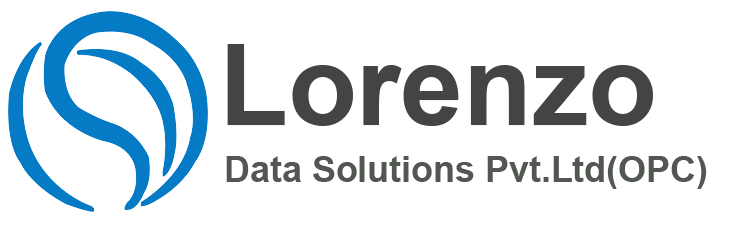SAP HR ESS MSS , With SAP Employee Self Services (ESS) and Manager Self Services (MSS), your employees can perform numerous HR management processes on their own, significantly unburdening your HR department. SAP ESS/MSS are web-based technologies, allowing our employees and managers to access the offered services from anywhere.
SAP ESS Interview Questions and Answers
Collection of services designed to provide individual employees access to view and maintain their own data , SAP HR ESS MSS
ESS today Currently in its third generation Runs within the SAP Portal Has become a de facto requirement for business where a sizable percentage of employees have computer access
what is the configuration part in ESS/MSS being SAP HR functional consultant. what r the responsibilities?
ESS – Employee Self Service is an web enabled tool used to update their own data by the employee itself.
MSS- Manager Self Service is an web enabled tool used for Managers to take report or update the data of subordinate.
This will give you a comprehensive idea:
To implement LEAVE REQUEST &APPROVAKL, both ESS and MSS are not mandatory. But ESS is required. However this functionality is developed to be available in MSS also if a client wants have both ESS and MSS. Without MSS, the business flow of Leave request would be in ESS is like this:
1. An employee wants to take two weeks of leave. He or she accesses the Leave Request Web application. He or she sees in the Team Calendar that other team members also have leave at the same time. Nonetheless, he or she requests leave for the planned period. 2. The leave requires approval. The system automatically determines the approver responsible and lists the name in the Web application. If required, the employee can overwrite the name of the approver. SAP HR ESS MSS
1. The employee’s request is stored in the database of leave requests with the status Sent.
2. Once a day, the RPTARQEMAIL report (Leave Requests: Send E-Mails) is run in the background. The system sends an e-mail to the appropriate approver for the requests with status Sent that require approval. The e-mail notifies the approver of the steps required.
3. The approver accesses the Approve Leave Requests Web application from the Universal Work list.. The application provides the approver with a list of all the leave requests that require his or her approval.
4. The approver selects the employee’s leave request. After checking the Team Calendar, the approver realizes that the employee’s leave request cannot be approved since it would mean there would not be enough team members at work for the period in question.
5. The approver writes a note in which he or she states why the request has been rejected. He or she then rejects the request.
6. The RPTARQEMAIL report sends an e-mail to the employee notifying him or her that the request was rejected. The employee accesses the Leave Request Web application. He or she selects the request in the Absence Overview. He or she sees in the note the reason why the request was rejected.
7. The employee looks at the Team Calendar and finds a period in which no other team members are on vacation. He or she changes the period of the request. The employee specifies the change in period in the note.
8. The RPTARQEMAIL notifies the approver of the request by e-mail. This time the approver can approve the request.
9. The request receives the status Approved in the database. The RPTARQEMAIL report sends an e-mail to the employee notifying him or her that the request was approved.
10. The system processes the requests further according to their status:
11. The RPTARQPOST report (Leave Requests: Post) writes all requests in the database that have the status Approved to the Absences or Attendances infotype.
12. The system may not be able to post the requests to the infotypes if, for example, they collide with other infotype records. These requests are given the status With Errors.
13. The RPTARQEMAIL report sends an e-mail to the relevant time administrator to notify him or her that the requests were unable to be posted.
14. The time administrator accesses the RPTARQERR report (Leave Request: Process Posting Errors). It lists the requests with errors.
15. The time administrator analyzes the error situation in the backend system.
16. If he or she can solve the cause of the problem and save the data record in the infotype, he or she uses the RPTARQERR report to set the request to Posted.
17. If the problem cannot be solved, because the employee has other commitments at the time, for example, the time administrator rejects the request.
18. The RPTARQEMAIL report sends an e-mail to the employee notifying him or her of the change in status of the request (in ESS)
MSS: it is a web based application designed for the people who carry out management tasks. Here is the brief description.
This Manager Self Service is designed for all employees who perform management tasks at an operational level, for example:
i. Line managers
ii. Team leaders with project management tasks
iii. Department heads
In particular, the business package supports managers perform the following:
Tasks related to the personnel responsibility for their team
– Controlling tasks within their budgeting responsibilities
– Planning tasks
– Project management tasks
* Budget* — Supports managers in fulfilling their cost and budget responsibilities, including annual budget planning, budget monitoring, cost analysis, and correction of postings. Managers can check critical variances, monitor travel expenses, and track budget consumption on projects.
*Staffing* — Supports managers in their HR-related administrative and planning tasks. The application supports HR processes relevant to a manager’s particular tasks — from recruitment to the annual employee review and compensation planning. It allows a manager to display attendance information, as well as to change data for employees who have no access to PCs. SAP Manager Self-Service supports flexible reporting on data from different data sources, and a quota planning function enables managers to plan future staffing quotas.
In the latest release there some additional functionalities (iViews) are added.
ESS: Allows employees to create, display, and change their own data in the company’s intranet. In Personnel Administration, for example, employees can use the Personal Data service to create and edit their own personal data. In this way, employees can keep their own data up-to-date, while simultaneously reducing the number of time-consuming and expensive activities performed by the Human Resources Department.
Employee Self-Service of mySAP ERP enables employees to create, display, and change their own HR-related data in the Enterprise Portal. It covers data from various business areas:
THE CONFIGURATION AREAS IN ESS IS BELOW WISE AS A FUNCTIONAL CONSULTNAT.
– Working Time
– Career and Job
– Employee Search
– Personal Data
– Benefits and Payment
– Travel Management
– Corporate Information
– Life and Work Events
– Training related details
– Qualifications
– Appraisals
– Participation in the Appraisal process* etc.
What are the features and Implementation to use of ESS?
Employee Self-Service (ESS) enables employees to create, display, and change their own data in the intranet used at their enterprise. By enabling employees to access their own data, HR processes are standardized and simplified. As a result, employees in the Human Resources Department can concentrate on other tasks of greater strategic importance.
Implementation Considerations
If your employees need to access their own data in the intranet used at the enterprise, they require an SAP user. The system needs to know which ESS user belongs to which employee because employees must only be able to maintain their own data. The component enables you to create relationships between employees and users.
Features
The Employee Self-Service component is composed not only of services, but also of tools that you require to create relationships between users and employees. You can create new users, or use existing users.
1. What are the components available in Employee Self-Service (ESS) Applications?
The ESS provides information about the applications (services) that are available in the Employee Self-Service component.
The individual applications are assigned to the following areas:
Address Book
Working Time
Benefits and Payment
Personal Information
Career and Job
Procurement
Work Environment
Travel
Life and Work Events
Corporate Information
2. How to do Setting up and maintaining process of ESS?
Setting Up and Maintaining ESS Users For employees to be able to use the Employee Self-Service applications, they must be linked with a user. Each of the users has to be linked with a role.
The role provides your employees with the system authorizations they require. The authorizations ensure that employees can execute the following functions:
Access the Employee Self-Service applications.
Display data
Maintain their own data
The Employee Self-Service composite role (SAP_EMPLOYEE_ERP) in the role maintenance transaction (PFCG) in your back-end system. The composite role contains all international and country-specific single roles provided for Employee Self-Service.
The necessary single roles are located in all other participating (non-HR) systems, for example, Business-to-Business Procurement. See the role documentation in the SAP Library to find out which single roles this includes.
Prerequisites
Should be are familiar with the role concept.
Should have copied the role SAP_EMPLOYEE_ERP and changed it to fit your requirements if necessary.
Process Flow
From the HR system, perform the following steps using the HRUSER transaction:
1. Select the required composite role (copy) and enter the required attributes.
2. Select the employees to whom you want to assign authorizations for Employee Self-Service applications.
3. If required, create users for the employees to whom you want to assign authorization for the Employee Self-Services applications. Assign also the corresponding composite role.
Manager Self-Service
What Is Manager Self-Service (MSS)?
Integrated applications that give managers information and process initiation capability for their staff
Currently in its second generation and Runs within the SAP Portal but not as prevalent due to change management challenges
What is Manager Self-Service Applications ?
Manager Self-Service:
A Self-Service Application is an application that uses the Floor Plan Manager.
However, a Self-Service Application must be easy to use, since the users must be able to start working with the application immediately.
Self-Service does not imply one’s own data – that is, applications that manipulate the personal data of the user. You can also access data for a team member – for example, when recording an absence of a subordinate or company data as a whole, when checking your departmental budget.
Some of the tasks covered by self-service applications are:
Managing personal profiles (employee)
Communicating with a manager (employee)
Tracking and recording personal working time and vacation time (employee + manager)
Viewing company expectations and comparing them to individual data (employee + manager)
Managing individuals belonging to the team (manager)
Entering specific data for other employees (manager)
Aggregating key values (manager)
Processing employee requests (manager)
How does the Business Package for Manager Self-Service fit into the SAP Enterprise Portal product offering?
— Apart from portal technology, SAP Enterprise Portal offers a wide range of premium content packages.SAP ERP Financials Portal Solutions fall under the category of premium content and is offered in Business Packages, e.g. in the Business Package for SAP Manager Self-Service.
What is the difference between the Manager’s Desktop (MDT) and the Business Package for SAP Manager Self-Service?
— The main difference between Manager’s Desktop (MDT) and the Business Package for SAP Manager Self-Service is that in MDT you can access information and services within one R/3-system. The Business Package for SAP Manager Self-Service, however, is an Internet-based solution that combines information and services from different systems on one interface (for example different R/3 systems, BW system, Outlook, Web Content Manager, and so on).
Within a portal the information can be put together in a much more flexible way. Guidelines or specific Web Content Manager help can be displayed as well as the actual services. In MDT the manager can use the standard transactions and standard reports, whereas in the portal the services are tailored to managers’ needs. The Business Package for SAP Manager Self-Service is MDT’s successor and is seen as a new, Web-compatible solution for managers. Continued support for MDT will be ensured, but further development of this tool is not planned. The Business Package for SAP Manager Self-Service can be seen as an evolution and therefore as the next generation of manager self-services.
Does the Business Package for SAP Manager Self-Service cover all MDT functions?
— All the fundamental functions of MDT are available in the Business Package for SAP Manager Self-Service. The Business Package for Manager Self-Service offers new services for the individual subject areas, such as Employee Data, Appraisals, Compensation Adjustments, and Cost Center and Budget Information.
What are phases of Manager Self-Service ?
Manager Self-Service (MSS) provides an intuitive interface for Line Managers based on the SAP Enterprise Portal (SAP EP) technology. In the area of Compensation Administration, a single scenario will help Line Managers plan salary adjustments, bonuses and grant LTI awards.
Compensation reviews in Manager Self-Service can be split into two steps:
The planning phase, during which the Line Manager performs the necessary adjustments and submits them for approval to his/her higher manager. The approval phase, during which the higher manager either approves or rejects the submitted adjustments.
What is the Procedure for Performing a Review ?
Procedure for Performing a Review
1. Logon to Manager Self-Service.
2. Choose My Staff > Enterprise Compensation Planning.
3. Select a compensation review and one or more organizational units. The system retrieves all employees who belong or have belonged at least one day of the selection period to one of the selected organizational units.
4. Choose Execute Planning.
5. The allocated, distributed and available budget amounts are displayed in the applicable currency and updated as soon as you perform adjustments. Note that the budget is plan-dependent and that a budget can be used for more than one plan.
6. The list of selected employees is displayed. For each compensation plan, a tab strip is provided.
7. You can choose to either mass process employees or process employees individually. For this purpose, use the Select All / Deselect All buttons and then select the relevant employees.
8. To perform a review, you can:
Enter the amounts or percentages manually (and press Enter). When you enter an amount, the corresponding percentage is calculated and the budget is updated accordingly. Likewise, when you enter a percentage, the corresponding amount is calculated. Note that rounding is performed automatically according to the settings you have made in Customizing.
Apply the default guideline values you have set in Customizing.
Apply a percentage.
Adjust the amount according to the minimum limit of the salary range to which the employee belongs by choosing Bring to minimum.
Recalculate
Recalculate adjustments on the basis of a new value (for checking purposes).
Use a currency other than the default or employee-specific one. SAP HR ESS MSS
Compare the distributed compensation between employees graphically.
Delete entries
Delete entries of all selected employees.
Choose Save All to save all your changes. The suggested changes are saved on infotype Compensation Process (0759) with the status set to In Planning.
Choose Check Plan, then Send Plan to submit the changes (Unchanged compensation is also submitted.) for the selected employees to the higher manager. The status of the records on infotype 0759 is set to Submitted. SAP HR ESS MSS
Log off from Manager Self-Service.
How do I run reports within MSS?
Instructions for running reports in iTrent
How can I authorize multiple tasks?
Login to MSS. In the out of office, you can select multiple tasks by selecting the tick box on each task. Click on Actions and then select authorize, then click Save. SAP HR ESS MSS
How do I add carryover to an employee’s leave entitlement?
Subject to agreement with their manager, employees are able to carry up to a maximum of 36.5 hours leave from one leave year to the next (pro-rated for part time staff). Managers can administer the carryover via Manager Self Service. Instructions , SAP HR ESS MSS
A part-time member of staff prefers to work another day during the week in which a bank holiday falls?
To avoid deducting all Public Holidays and discretionary days, part-time employees may request to work extra hours during a week that includes such a day. They will in effect be working the hours that they would otherwise have been required to deduct from their total leave figure. Employees that wish to explore this option must discuss this with their line manager who will make a decision as to whether this is operationally possible. SAP HR ESS MSS
How do I get access to MSS?
Access to MSS will have to be requested by the individual’s manager
How should I handle the information that I access from MSS?
There is a critical responsibility for all line managers to appropriately handle their staff’s confidential information as provided by MSS (and all other sources) at all times.
All the information that line managers access from MSS on their staff is confidential and must be kept confidential and managed in line with the Data Protection Act at all times. Information accessed from the system should only be used for a legitimate work purpose. For example emergency contact information should only be used in genuine emergency situations. More information is available on the Data Protection Act. These requirements are the same as those that currently apply to the information provided through reports from HR.
Line managers using MSS must follow the University’s Acceptable Use Policy at all times, making sure that they keep their passwords confidential. More information is available on the Acceptable Use Policy.
Any breach of these requirements and responsibilities by line managers is potentially serious, would be investigated and could, if found, result in disciplinary action being taken against the line manager, up to and including dismissal.
What is the definition of a line manager?
We have defined a line manager as the post holder who is responsible for the performance and well-being of a member of staff in the University. This may or may not be the post-holder who carries out the SDPR / performance review for the member of staff. There are important responsibilities and requirements for line managers accessing information through MSS. If there is any doubt on who is the line manager, it is advised that the more senior role is applied.