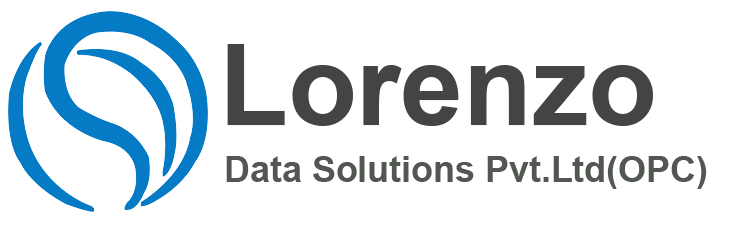SAP Success Factors Employee Central Q2 2019 – 1905
SAP SuccessFactors Employee Central Q2 2019 1905 release provides exciting innovations across the SuccessFactors HCM Suite that can help you transform your HR operations, increase employee engagement, and deliver results. Don’t miss out on all the great innovations and enhancements. Here are a few key updates you should consider for SuccessFactors Employee Central
1905 Release Schedule
- Preview Release – May 11th, 2019
- Production Release – June 8th , 2019
1.No Changes Until That Date for Pay Component History (left side)
What is it?
In Q1 2019, we introduced the No Changes Until This Date field in the Recurring Pay Component portlet. In Q2 2019, this field is also visible on the left side of the History page (change tracker). There are no new configuration settings for this feature.
Why is it important?
This Improves the transparency for the user on the history screen until the insert pay component is valid by
Prerequisites
None – if you have enabled the no changes until feature from previous releases, this comes in addition universal.
2.Changes Hire Date enabled for Full Time Off
What is it?
The Hire Date Correction function allows customers to change the hire dates in Employee Central once. This tool makes changes in all affected portlets.
Before: The Hire Date Correction function was only available to customers who either had not enabled the Time Off feature at all or had limited the feature scope to Time Off for Leave of Absence Only. Customers with the full Time Off feature enabled did not see the Hire Date Correction permission or the corresponding object / tool.
After: From Q2 2019 the Hire Date Correction function will also be available to customers who have enabled the full Time Off feature
Why is it important?
To enable our full Time Off customer to user the Hire Date Correction.
Previously, you could only change the hire date for an employee if you were using “Time Off for Leave of Absence Only”. As of the Q2 2019 release, you’ll also be able to change the date if you’re using the full Time Off feature, provided you’ve been assigned the “Hire Date Correction” permission in the Admin Center.
3.How to configure the RBP for ‘Add new Employee for Fixed Term
4.Position Management
What is it?
Transfer of directs according to position hierarchy in Termination screen.
Why is it important?
When a manager is being terminated, there is a new option to transfer the directs according to position hierarchy. This enables customers (if
Position Hierarchy is leading) that employee and position hierarchy are in sync, if the directs are transferred during a termination. So far, the
transfer of directs was just a user based decision and could therefore lead to inconsistencies in people and position hierarchy.
Customers can decide as per their need to:
- transfer the directs as before (NO)
- default the transfer according to the position hierarchy (Yes-Optional)
- always transfer the directs according to position hierarchy. (Yes-Always)
Note:
– it is important, that every employee to be transferred has a position assignment and that the supervisor in employee’s jobinfo is the
supervisor based on position hierarchy. Otherwise a manual correction is required!
– If the transfer of directs according to position hierarchy is chosen, the threshold defined in position management is decisive for
synchronous or asynchronous sync
Prerequisites
Position Management Settings / Hierarchy Adaptation / Reassign Direct Reports According to Position Hierarchy on Termination Screen
5.Company Structure Overview
What is it?
Sorting option for users in Company Structure Overview (CSO)
Why is it important?
Currently the entities in the chart are displayed ‘randomly’ but from now on user can define a sorting that guarantees a high recognition.
This feature allows users to define a sorting of entities based on visible fields defined via Configure Object Definition. The sorting also respects users’ permission to access the data. Sorting can be configured:
- – per user
- – per company structure definition
- – based on object definition of each entity type (department, division etc.) used in the company structure
- – Based on certain types of field Example: A user can define to sort the departments in company structure ‘Business View’ based on field Department Code ascending. Note: the sorting is independent of the layout configuration of each entity in CSO, but only depends on Object Definition
Sorting definition in Company Structure Overview
- Select Company Structure
- Click on Sort icon
- Define sorting
Find Out Details On SAP SuccessFactors Employee Central Q1 2019 – 1902
Find Out Details On SAP SuccessFactors Recruiting: Q1 2019 – 1902
Find Out Details On SAP SuccessFactors Onboarding: Q1 2019 – 1902
Check Out Our successfactors employee central videos
Please share your experience using the tool and provide us with your feedback.
Thanks & Regards,
Anipe Abraham,
Consultant Certified – SAP HCM& SuccessFactors & Corporate Trainer