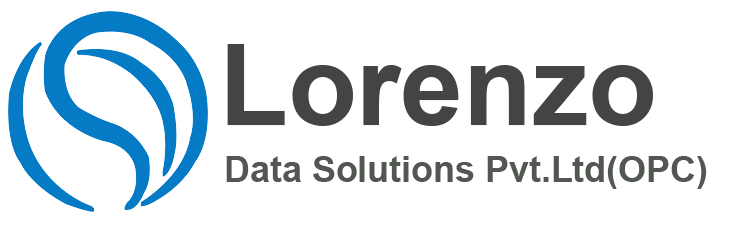SAP Global Certification Badges Digital badges will provide you with a visual representation of successful completion of programs, and can be used on websites, social media as well as in SAP Learning Rooms. 1
Currently there are almost 80 badges available for use, and the list is growing. These certifications are globally recognized and demonstrate that a professional has honed their skills through rigorous study and hands-on experience.More details on badges.2
Badges will be issued to certified professionals on the latest available release
Badges will link to a page with detailed information about skills and certification validity
Certified Professionals will receive a badge without additional costs 3
STEP 1: EARN YOUR SAP GLOBAL CERTIFICATION DIGITAL BADGE
You will be notified by e-mail that you’ve earned an SAP Global Certification digital badge. After that, you can do the following:4
Create an Acclaim account: First-time users are required to create an account with Acclaim.
You will be asked to complete the form and accept the Terms of Use and Privacy Policy and confirm your e-mail address.
If you are a return user, you will be asked to sign into your account to claim your SAP Global Certification digital badge.
After you click the “Create My Account” button, confirmation e-mail will be sent to you.6
Once you have received the confirmation e-mail, you will be prompted to sign in using the credentials you provided.
After signing in, you can view an SAP Global Certification digital badge.
You can review the details of a pending digital badge by clicking on the badge icon or the badge title.
Now, you can accept your pending SAP Global Certification digital badge by clicking “Accept.”
Once your account is confirmed, you can view the profile containing the complete history of all collected SAP Global Certification digital badges (including badges that are already retired).7
You can choose not to display a digital badge once it’s expired
STEP 2: SHARE YOUR SAP GLOBAL CERTIFICATION DIGITAL BADGE
You can share your SAP Global Certification digital badge by:
Connecting to LinkedIn, Facebook, Twitter, or XING and sharing your badge
Copying the unique code for the digital badge for embedding the badge on a personal Web site
Copying the unique URL for the digital badge for pasting into e-mails, other digital documents, or community Web sites, including expert communities such as SAP Learning Rooms 8
E-mailing your digital badge to a contact or employer
Downloading the image of your badge for use in a resume or an e-mail signature
Prior to sharing, you must connect to your LinkedIn account through your Acclaim profile to streamline sharing.9
There are two options for sharing on LinkedIn:
LinkedIn profile
LinkedIn newsfeed
You can use the copy and paste function to copy your certification information from the information page for your SAP Global Certification digital badge into your LinkedIn profile.
Be aware that:
You need to perform a separate “Copy” function for Certification Name, Certification Authority, and Certification URL
You should define the same expiration date as shown on the Acclaim Platform
An expired digital badge cannot be verified after it expires, therefore, you should ensure both dates are the same
By pressing “Save,” you can make your achievement a permanent, verifiable part of your LinkedIn personal profile.
The SAP Global Certification digital badge will appear in the Accomplishments section of your profile, and the issuing organization logo will appear instead of the SAP Global Certification digital badge visual.
LinkedIn Newsfeed
You can share your achievement with your entire network. The SAP Global Certification digital badge visual will appear when the digital badge is shared to the news-feed.
Step 3: Get the Latest SAP Global Certification Digital Badge
SAP Certification digital badges will be issued to certified professionals on the latest available software release date. The digital badge will carry the year of the product release availability. For product release availability dates that occur after October 1 and later, the digital badges will carry the date of the following year.
If parallel core certifications are available, digital badges will be issued for the new release only.
Digital badges for older certifications expire following the overall retirement policy for certification as follows:
Certification without “Stay Current Process”
A new SAP Certification digital badge is issued for passing a new core certification exam. Expiration of the digital badge follows the overall retirement policy.
Certification with “Stay Current Process”
A new Global Certification digital badge is issued when “stayed current” within a defined time frame that depends on the solution. If the earner does not stay current in time, the existing digital badge expires. The earner must then complete a new core certification to earn a digital badge.
Certification without defined new release and no “Stay Current Process” (SAP Global Certification digital is still valid)
An SAP Certification digital badge expires as soon as a new release date is set. This change is automatically communicated to the earner through the SAP Credential Manager site.
Please share your experience using the tool and provide us with your feedback and I will be happy
Thanks & Regards,
Anipe Abraham,
SAP HCM / SuccessFactors Consultant / Employee Central / Onboarding 2.0 / Recruitment Management / Employee Central Payroll / Payroll Control Center / Corporate Trainer.
Note: the purpose of the blogs that i write on my personal website is in order to help the consultants and students who are trying to learn new things .i write it as per my personal interest , hope all my blogs are helpful and its just for learning use .to help you with most up to date content in SAP SuccessFactors . By Anipe Abraham