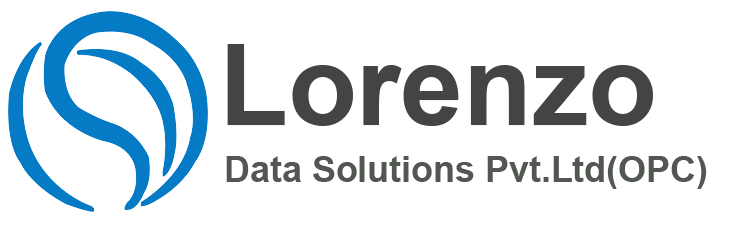SuccessFactors Time Management 2H 2025 , Release provides exciting innovations across SAP SuccessFactors Time Management 2H 2025 that can help you transform your HR operations, increase employee engagement, and deliver results.
Don’t miss out SAP SuccessFactors Time Management 2H 2025 on all the great innovations and enhancements. Here are a few key updates you should consider for SAP SuccessFactors Time Management 2H 2025 .
| Release | Preview | Production |
| 2H 2025 | October 13, 2025 | November 14–16, 2025 |
1. Support Absences in Weeks
You can now manage leave accruals and deductions in weeks to comply with legal requirements in Australia.
This functionality is available in SAP SuccessFactors Employee Central Time Off. You can access it by configuring leave types to support accruals and deductions in weeks. The system displays balances, replicates data, and handles leave payouts, manual adjustments, and termination payouts in weeks, while employees continue to request absences in days or hours.
Configuration Requirements
- You have enabled Time Off.
- Your Time Account Type unit must be set to ‘weeks’.
- You must activate the Deduction field. For more information, refer to the Deduction Field on Requested Time Off UI topic in the Related Information section.
Note: The unit ‘weeks’ is only supported with permanent time accounts for Australia.
What’s Changed
In the current version, leave accruals and deductions can be managed in weeks for Australia, ensuring compliance with legal requirements.
In the previous version, leave accruals and deductions were typically managed in days or hours, which did not meet compliance standards for employees in Australia.
Technical Details
| Reference Number | TIM-46179 |
| Product | Employee Central |
| Module | Time Management |
| Feature | Time Off |
| Action | Info only |
| Enablement | Customer configured |
| Lifecycle | General Availability |
| Type | New |
| Major or Minor | Major |
| Software Version | 2H 2025 |
2.Automatic Recalculation for Changes in Holiday Calendar
You can now activate automatic recalculations to be triggered for changes within the Holiday Calendar object.
If you activate recalculation in the Time Management Configuration object, you also have the option to activate Automatic Recalculation after Holiday Calendar Changes. For each change within the Holiday Calendar object, a Time Management Recalculation Event will be created, which recalculates all time data for all employees with this Holiday Calendar assigned.
We’ve added this feature to ensure data consistency and reduce manual effort.
Configuration Requirements
In the Time Management Configuration object, set Automatic Recalculation after Holiday Calendar Changes to Yes.
What’s Changed
How It Looks Now
Technical Details
| Reference Number | TIM-21485 |
| Product | Employee Central |
| Module | Time Management |
| Feature | Time OffTime Sheet |
| Action | Info only |
| Enablement | Customer configured |
| Lifecycle | General Availability |
| Type | Changed |
| Major or Minor | Minor |
| Software Version | 2H 2025 |
3.Automatic Synchronization of Clock In Clock Out Employees Supported for Leave of Absence
When an employee goes on a Leave of Absence (LOA) or returns from a LOA, it is no longer needed to perform a manual employee synchronization for Clock In Clock Out users.
When you create a LOA, the Job Information of the employee is updated with the appropriate employee status. When a Clock In Clock Out employee goes on a LOA or when the employee returns from a LOA, the Clock In Clock Out employee synchronization is now automatically triggered.
In the existing implementation, any change in the Job Information of employees triggered an automatic employee synchronization except for Clock In Clock Out employees going on or returning from a LOA. With the new implementation, Clock In Clock Out employees are automatically synchronized when they go for or return from a LOA.
What’s Changed
How It Looks Now
The Job Information of an employee where the employee is going on a LOA starting on June 22nd and rejoining work on July 4th.
In the current version, a Clock In Clock Out employee can’t clock time when on a LOA as the employee synchronization is automatically triggered when there’s a change in the Job Information record of the employee. For example, an employee who went on a LOA on June 22nd tries to clock time between June 22nd and July 04th will get an error message as shown in the preceding example.
In the current version, on return from a LOA, the Clock In Clock Out employee is able to view all the assigned time event types because the employee synchronization is automatically triggered.
How It Looked Before
In the previous version, when an employee went on a LOA, a manual employee synchronization was performed and the clock time options weren’t available to the employee. When the employee returned from a LOA, the clock time options were made available to the employee. In the preceding example, a manual employee synchronization wasn’t performed when the employee returned from a LOA on July 4th. As a result, the clock time options aren’t visible.
Technical Details
| Reference Number | TIM-49175 |
| Product | Time Tracking |
| Module | Time Management |
| Feature | Clock In Clock Out |
| Action | Info only |
| Enablement | Automatically on |
| Lifecycle | General Availability |
| Type | Changed |
| Major or Minor | Major |
| Business Process Variant | Hire to Retire |
| Software Version | 2H 2025 |
4.Automatic Update of Labels on Time Off and Time Sheet To-Do Cards
When you modify the standard SAP SuccessFactors labels using the Manage Languages feature, the labels are now automatically updated on the Time Off and Time Sheet workflow to-do cards on the home page.
The labels on the Time Off and Time Sheet to-do cards are now automatically updated if you customize the standard SAP SuccessFactors labels. Using the Manage Languages feature, you can create custom translations for the existing labels by uploading a CSV file which will have the message keys to be translated and the locale information. As a user, when you change the language using the application settings, the custom labels show up automatically without having to do any manual steps.
Note: After you update the labels, it may not reflect the changes immediately. You have to wait for a few minutes before you see the updated labels.
Previously, when the labels were changed for Time Sheet and Time Off workflow to-do cards, the labels weren’t automatically refreshed. It required a task definition job to refresh the cache and display the new customized labels. To perform this task definition job, you had to contact Product Support.
What’s Changed
How It Looks Now
Label changed from Planned Working Time to Scheduled Working Time after automatic update.
How It Looked Before
The label Planned Working Time would continue to show as Planned Working Time until a task definition job was manually run.
Technical Details
| Reference Number | TIM-48335 |
| Product | Employee Central |
| Module | Time Management |
| Feature | Time SheetTime Off |
| Action | Info only |
| Enablement | Automatically on |
| Lifecycle | General Availability |
| Type | New |
| Major or Minor | Major |
| Business Process Variant | Hire to Retire |
| Software Version | 2H 2025 |
5.Enable Yearly View in Team Absence Calendar
You can now enable the yearly view for the Team Absence Calendar on your own.
Before this enhancement, the enablement of team absence calendar required a support ticket to SAP SuccessFactors. All existing customers using the yearly view will have the new configuration setting enabled by default.
This change makes it easier for admins to enable this feature.
Go to Manage Data >> Time Management Configuration and set Enable Yearly Team Absence Calendar to Yes.
What’s Changed
How It Looks Now
Configuration of Yearly Team Absence Calendar
Yearly Team Absence Calendar
How It Looked Before
Technical Details
| Reference Number | TIM-49715 |
| Product | Employee Central |
| Module | Time Management |
| Feature | Time Off |
| Action | Info only |
| Enablement | Customer configured |
| Lifecycle | General Availability |
| Type | Changed |
| Major or Minor | Minor |
| Software Version | 2H 2025 |
6.Suppression of Cancellation Email Notification on Editing Pending Absences
We have streamlined the email notification process to ensure that managers receive accurate information about absence modifications.
Whenever a pending absence was edited by an employee, there were two email notifications sent to their managers. One of the notifications indicated a cancellation of the original request and the other was about the edited corrections. This led to unnecessary confusion, as the original request was not actually canceled but merely adjusted. With the recent improvement, the cancellation email notification has been suppressed. Now, only one email regarding the corrections is sent, thus simplifying the communication and ensuring that managers receive accurate information about absence modifications.
No configuration changes are required. The cancellation email notification is automatically suppressed.
What’s Changed
Previously, two email notifications were sent. Now, only one email notification is sent when a pending absence is edited by an employee.
Technical Details
| Reference Number | TIM-5561 |
| Product | Employee Central |
| Module | Time Management |
| Feature | Time Off |
| Action | Info only |
| Enablement | Automatically on |
| Lifecycle | General Availability |
| Type | Changed |
| Major or Minor | Minor |
| Software Version | 2H 2025 |
Thanks & Regards
Anipe Abraham
Sr. #SAP #SuccessFactors Consultant | Employee Central | Employee Central Payroll | Recruitment Management l Onboarding | PMGM | Sap Hcm | Corporate Trainer
The blogs on my personal website are designed to support consultants and students eager to expand their knowledge. Writing these posts is driven by my personal interest, and my hope is that they serve as helpful learning resources. I focus on sharing the most up-to-date content in SAP SuccessFactors to ensure readers get accurate, valuable insights. By Anipe Abraham.