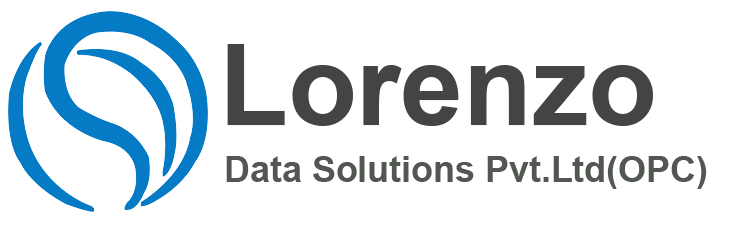SuccessFactors Employee Central H1 2023 , Release provides exciting innovations across SAP SuccessFactors Employee Central H1 2023 that can help you transform your HR operations, increase employee engagement, and deliver results.
Don’t miss out SuccessFactors Employee Central H1 2023 on all the great innovations and enhancements. Here are a few key updates you should consider for SuccessFactors Employee Central
H1 – 2023 Release Schedule
- Preview Release – April 28, 2023
- Production Release – June 02, 2023
1. Event-Based (Asynchronous) Position Follow-Up Processes
If you have enabled Centralized services, position follow-up processes now automatically run in the background when you carry out any of the following actions:
- Terminating an employment on the Manager Self-Service (MSS) UI
The follow-up processes run in the background in this order:
- Reclassification
- Take Over Direct Reports (only applicable for concurrent employment)
- Transfer
- Hierarchy Adaptation
- Matrix Relationship sync
- To Be Hired Adaptation
- Position Deactivation (only applicable for termination)
When an error occurs during one of the processes, the system saves all the successfully processed data for that process. So if, for example, an error occurs during Hierarchy Adaptation, the direct reports without any errors still receive the new supervisor.
An email is sent to the user who initiated the action, and the system creates an admin alert of the new type Position Follow-Up Processes. This alert includes information that will help you identify and fix the errors, such as the name of the specific follow-up process that failed, and the name of the user for whom the initial action was saved (for example, the terminated employee). Under Actions on the Admin Alerts UI, you can re trigger the follow-up process after you’ve resolved the errors. The system then automatically deletes the admin alert. You can also delete the admin alert manually.
Here’s a screenshot of the new admin alerts for the position follow-up processes:
This allows the system to significantly improve the performance of the main actions. Additionally, the main action can be saved successfully even if errors occur in the position follow-up activities. For example, if you terminate an employment and an error occurs while transferring the employee’s direct reports to another manager, the main action (that is, the termination) will still be saved.
Configuration Requirements
- Centralized services are automatically enabled for termination and internal hire. This means that this feature is automatically enabled for these actions.
- You need to manually enable Centralized services for publishing compensation promotion data and adding concurrent employment in Admin Center Search Tools Company System and Logo Settings:
- Enable Centralized Services to Publish Compensation Promotion Data
- Enable Centralized Services to Add Concurrent Employment on the Manager Self-Service UI (and Enable Configurable Concurrent Employment)
- In order to use the new admin alert type for follow-up processes, you need the following permission: Admin Alert Object Permissions Position Follow-Up Admin Alert.
Technical Details
| Reference Number | ECT-212057 |
| Product | Employee Central |
| Module | Company Organization |
| Feature | Organizational Management Alerts |
| Action | Info only |
| Enablement | Customer configured |
| Lifecycle | General Availability |
| Type | New |
| Major or Minor | Major |
| Software Version | 1H 2023 |
| Valid as Of | 2023-06-02 |
2. Enhanced Country/Region-Specific Support of Address Information in Person Relationship and Emergency Contact Imports on Centralized Services
The admin setting Enable CSF support for Address in Emergency Contact and Personal Relationships Imports on the Company System and Logo Settings page has been renamed to Enable Country/Region-Specific support for Address Information in Personal Relationships Imports (Not applicable for Centralized Services). Now it no longer affects Person Relationship imports and Emergency Contact imports initiated from the Import Employee Data tool .
Previously, to include country/region-specific fields of address information in the import templates for Emergency Contacts and Person Relationships, you had to enable the setting Enable CSF support for Address in Emergency Contact and Personal Relationships Imports. If not, only hard-coded address fields could be included in the template, no matter whether address fields were configured in any data model. Now, when you download import templates with Centralized services enabled,
- For Person Relationship imports: you can only add fields configured in the HRIS element personRelationshipInfo to the template.To edit address information of dependents by import, set the is-address-same-as-person field to “Yes” or import another template of address information for dependents.
- For Emergency Contact imports: you can add fields or country/region-specific fields configured in the HRIS element homeAddress to the template.
This enhancement improves data integrity as only address fields configured in data models can be used to import data of dependents and emergency contacts.
Configuration Requirements
Starting from the 1H 2023 release, Centralized services support Emergency Contacts universally and support Person Relationships as an opt-out feature through a setting on the Company System and Logo Settings page.
If you don’t want the setting Enable Country/Region-Specific support for Address Information in Personal Relationships Imports (Not applicable for Centralized Services to affect Person Relationship imports, make sure that Centralized services are always enabled for the entity. Otherwise, the setting applies as before.
What’s Changed
How It Looks Now
Creating an Import Template for Emergency Contacts
In the current version, you can add all fields configured in the HRIS element homeAddress to the import template for Emergency Contacts.
Example Template for Emergency Contacts
In the current version, all address field IDs in the import template for Emergency Contacts are prefixed by “homeAddress.”.
Creating an Import Template for Person Relationships
In the current version, you can’t add address fields but only fields configured in the HRIS element personRelationshipInfo to the import template for Person Relationships.
How It Looked Before
Creating an Import Template for Emergency Contacts
In the previous version, if the setting Enable CSF support for Address in Emergency Contact and Personal Relationships Imports was not enabled, only hard-coded address fields were allowed when you were adding address fields to the import template for Emergency Contacts.
Example Template for Emergency Contacts
In the previous version, if the setting was not enabled, address field IDs in the import template for Emergency Contacts were not prefixed by “homeAddress.”.
Creating an Import Template for Person Relationships
In the previous version, if the setting was not enabled, only hard-coded address fields were allowed when you were adding address fields to the import template for Person Relationships.
Technical Details
| Reference Number | ECT-206067 |
| Product | Employee Central |
| Module | Employee Data |
| Action | Recommended |
| Enablement | Automatically on |
| Lifecycle | General Availability |
| Type | Changed |
| Major or Minor | Minor |
| Software Version | 1H 2023 |
| Valid as Of | 2023-06-02 |
3. Scheduled Job Manager for Import Employee Data
Use the Scheduled Job Manager option from the Import Employee Data page to monitor submitted jobs.
Scheduled Job Manager tool in Admin Center enables administrators to monitor scheduled jobs of specific types using filters such as Job Request ID, Job Type, Status, and so on.
What’s Changed
How It Looks Now
The Scheduled Job Manager option in the Import Employee Data page now redirects you to the Scheduled Job Manager tool to monitor all your import jobs.
In previous releases, the Monitor Jobs option was used in the Import Employee Data page.
Technical Details
| Reference Number | ECT-208643 |
| Product | Employee Central |
| Module | Employee Data |
| Feature | Mass Changes |
| Action | Info only |
| Enablement | Automatically on |
| Lifecycle | General Availability |
| Type | Changed |
| Major or Minor | Minor |
| Software Version | 1H 2023 |
| Valid as Of | 2023-06-02 |
4. Business Rules Supported by Emergency Contact Imports
onChange and onSave business rules configured for Emergency Contacts now work for imports.
We added this enhancement so that business rules apply to imports as well as to operations on the UI, improving data quality and consistency across all channels.
Role-Based Permission Prerequisites
- You have the Administrator Employee Central Import Settings Enable Business Rules for selected entities permission. Select All if you want to grant a role the permission to configure business rules for all entities from the list. Select Others for specific entities.
Technical Details
| Reference Number | ECT-207812 |
| Product | Employee Central |
| Module | Employee Data |
| Feature | Personal Information Mass Changes |
| Action | Recommended |
| Enablement | Customer configured |
| Lifecycle | General Availability |
| Type | Changed |
| Major or Minor | Minor |
| Software Version | 1H 2023 |
| Valid as Of | 2023-06-02 |
5. Association Validation During Employee Data Import
Non-effective dated entities are validated for their field criteria associations when importing employee data using Employee Data Import .
Association validation is now supported for the following non-effective dated entities :
- National ID Card
- Phone Information
- Email Information
- Social Account Information
- Biographical Information
- Work Permits
- Employment Details
- Emergency Contact
- Termination Information
Note
Association validation for Employment Details and Non-Recurring Pay Component already exists.
Example
Use Case: Association Validation for National ID Card
Here, we’re validating the association for National ID Card with the custom Generic Objects – Department (CLNC) and Division (Healthcare (HC)).
| Country/Region | isPrimary | national-ID | card-type | personInfo.person-id-external | custom-string1 | custom-string2 | operation |
|---|---|---|---|---|---|---|---|
| Country/Region | isPrimary | National ID | National Id Card Type | Person ID External | department | division | Operation |
| IND | No | BEFPD8765T | PAN | isingh | CLNC | IND |
When importing this sample input data, the associations for National ID Card is validated. Based on the sample template data, on validation, an error is displayed as shown in the following screenshot:
To resolve this issue, you can either:
- Associate the Division value as IND under the Department CLNC
- Or, update the template (for National ID Card) with the Division value as Healthcare (HC), which is already associated to the Department: CLNC.
We’ve made this enhancement to avoid data inconsistencies and ensure that duplicate records aren’t added with data imports.
Technical Details
| Reference Number | ECT-205906 |
| Product | Employee Central |
| Module | Employee Data |
| Feature | Mass Changes |
| Action | Info only |
| Enablement | Automatically on |
| Lifecycle | General Availability |
| Type | Changed |
| Major or Minor | Minor |
| Software Version | 1H 2023 |
| Valid as Of | 2023-06-02 |
Thanks & Regards,
Anipe Abraham,
Sr. #SAP #SuccessFactors Consultant | Employee Central | Employee Central Payroll | Recruitment Management l Onboarding | PMGM | Sap Hcm | Corporate Trainer.
Note: the purpose of the blogs that i write on my personal website is in order to help the consultants and students who are trying to learn new things .i write it as per my personal interest , hope all my blogs are helpful and its just for learning use .to help you with most up to date content in SAP SuccessFactors . By Anipe Abraham